If you are looking for a way to get a list of installed program on a remote pc follow these steps
- You will need to make sure the firewall rules on the remote pc are set to allow.
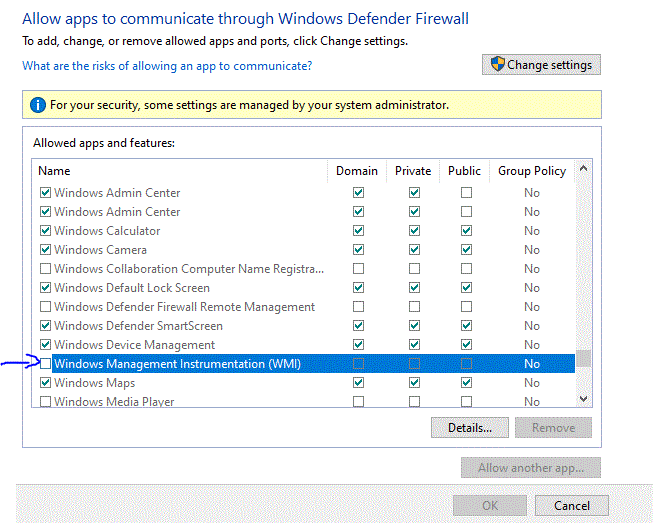
If you are an IT Admin you can deploy a rule through the GPO to all your desired clients without the need of accessing them manually.
Just go to Computer Settings>Windows Settings>Security settings>Windows Defender with extended settings>Incoming Rules. Then choose a predefined rule and find the WMI section and set it to allow. It will directly mark three necessary components.
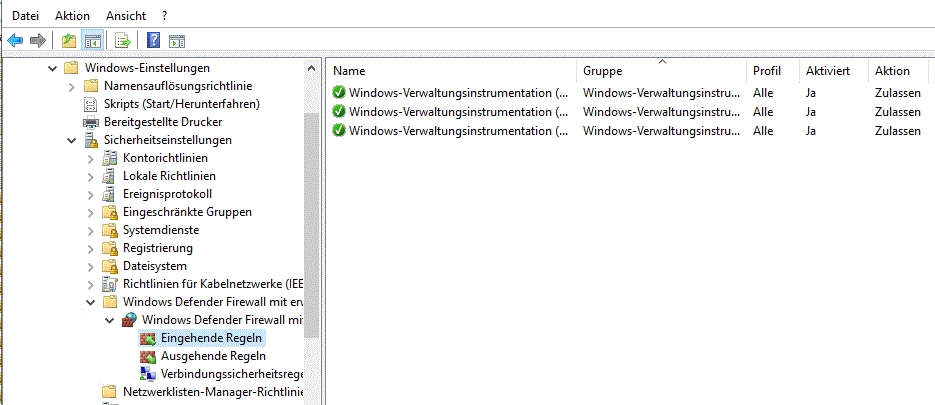
2. You will need to run CMD as Admin and start the wmic program. Once done follow the syntax
> wmic > /node: "COMPUTERNAME" /output:C:\listofprograms.txt pruduct get name,version,vendor
Make sure to replace the “COMPUTERNAME” with the right remote computer name or just use the IP address (but without the quotes). The output list name can be anything really.
You can also view the installed software direct in the console by just omitting the output command
>/node: "COMPUTERNAME" pruduct get name,version,vendor
This one on the contrary provides a full list which will be formatted as csv and comma-separated
>/node: "COMTUTERNAME" /append:"C:\programlist.txt" product list full /format:csv
Leave a Reply